How to set-up and install eclipse for C/C++ programming
In order to write a C program and execute the code, we need a software that allow us to write, compile and execute the C Programming code. There are many licensed software available in the market which will allow you to write and execute C programs. However, you will have to pay in order to use the licensed software. In this article, we will learn how to install and set-up open source software Eclipse for C/C++ programming. We will follow the below steps to install and set-up free Eclipse for C programming.
In order to download the free version of Eclipse for C programming, visit https://www.eclipse.org/downloads/packages/ and follow the below steps
Locate the installer option with the name “Eclipse IDE for C/C++ Developers” and click on the link provided at extreme right depending on the type of OS.

On clicking, you should be navigated to the download page.

Click on download button. Once the download is complete, copy the zip file to the desired location. Extract it to a folder and you should now see “eclipse.exe” file in the extracted folder. Double click on the exe file and you should see Eclipse IDE launcher as shown below:

Click on “Launch” button. On clicking launch button, Eclipse for C/C++ will open on your machine as shown below

Now that we have installed Eclipse for C/C++, next step is install a dependency – GNU Compiler Collection. This is needed for compiling and executing C programs. In order to install, visit https://sourceforge.net/projects/mingw/ and click on Download button.

Double click on the downloaded installer file and you should see the below pop-up window

Click on “Install” button. It will take you to next screen with “Continue” button. Click on “Continue” button and you should see “Step 1” screen. Click on “Continue” button

On clicking “Continue” button, you should see “Step 2” pop-up window as below:

On clicking “Continue” button, it will take you to MinGW Installation Manager window as shown below:

Select the following options as shown in the below image. In order to select, click on the checkbox and click “Mark for Installation”. Once clicked, you should see the arrow icon in checkbox
- mingw-developer-toolkit
- mingw32-base
- mingw32-gcc-g++
- msys-base

Once selected, click on the Installation option on the top left and select “Apply Changes” as shown below:

On clicking “Apply Changes”, it will pop-up next window named “Schedule of Pending Actions”. Click on “Apply” button.

On clicking “Apply”, it will proceed ahead with the installation. Once completed, you will see the below screen. Click on “Close” button and we should be good to proceed with C programming.

Note: The above process to install and set-up Eclipse for C/C++ programming has been tested and proved to be working on Windows 10 Operating system. Try it out on your version of OS and if you have any questions or face any issues during installation, feel free to comment to this post.


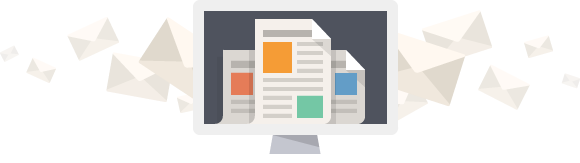
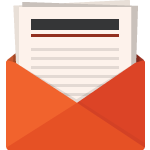
2 Responses
[…] Click here for steps to set-up and installing Eclipse for C Programming […]
[…] If you are looking for installing Eclipse for C, click here […]